Execution failed for task ‘:app:signReleaseBundle
#Table of Contents
Have you ever encountered dreaded “com.android.build.gradle.internal.tasks.FinalizeBundleTask$BundleToolRunnable>java.lang.NullPointerException” error message while working in Flutter? If so, don’t worry—you’re not the only one! This error can be quite frustrating, but fear not, because here this post to guide you through the process of resolving it.
#Understanding the Issue:
When you’re working with Android projects, particularly those involving app signing or using APIs that require authentication (such as Google Maps or Firebase), you often need a key.properties file to store sensitive information like API keys and signing configurations.
#Error :
Execution failed for task ‘:app:signReleaseBundle’.
> A failure occurred while executing com.android.build.gradle.internal.tasks.FinalizeBundleTask$BundleToolRunnable
> java.lang.NullPointerException (no error message)
Certainly! While a missing key.properties file is a common reason for the “A Failure Occurred While Executing com.android.build.gradle.internal.tasks.FinalizeBundleTask$BundleToolRunnable > java.lang.NullPointerException” error there are several other potential causes. Let’s explore a few:
#Solution Steps:
1. Locate or Create keystore.jks in flutter
First things first, check if you have a keystore file in your project directory. If not, create one in the directory of your project (the same level as your app module’s build.gradle file).
Run this command for keystore.jks
PS C:\Users\asilswal\repo\your project name\your App > keytool -genkey -v -keystore C:\Users\asilswal\repo\your project name\your app\upload-keystore.jks -storetype JKS -keyalg RSA -keysize 2048 -validity 10000 -alias upload
2. Create key.properties:
Create in the project (the same level as your app module’s build.gradle file).
Open the key.properties file and add the necessary configurations. For example:
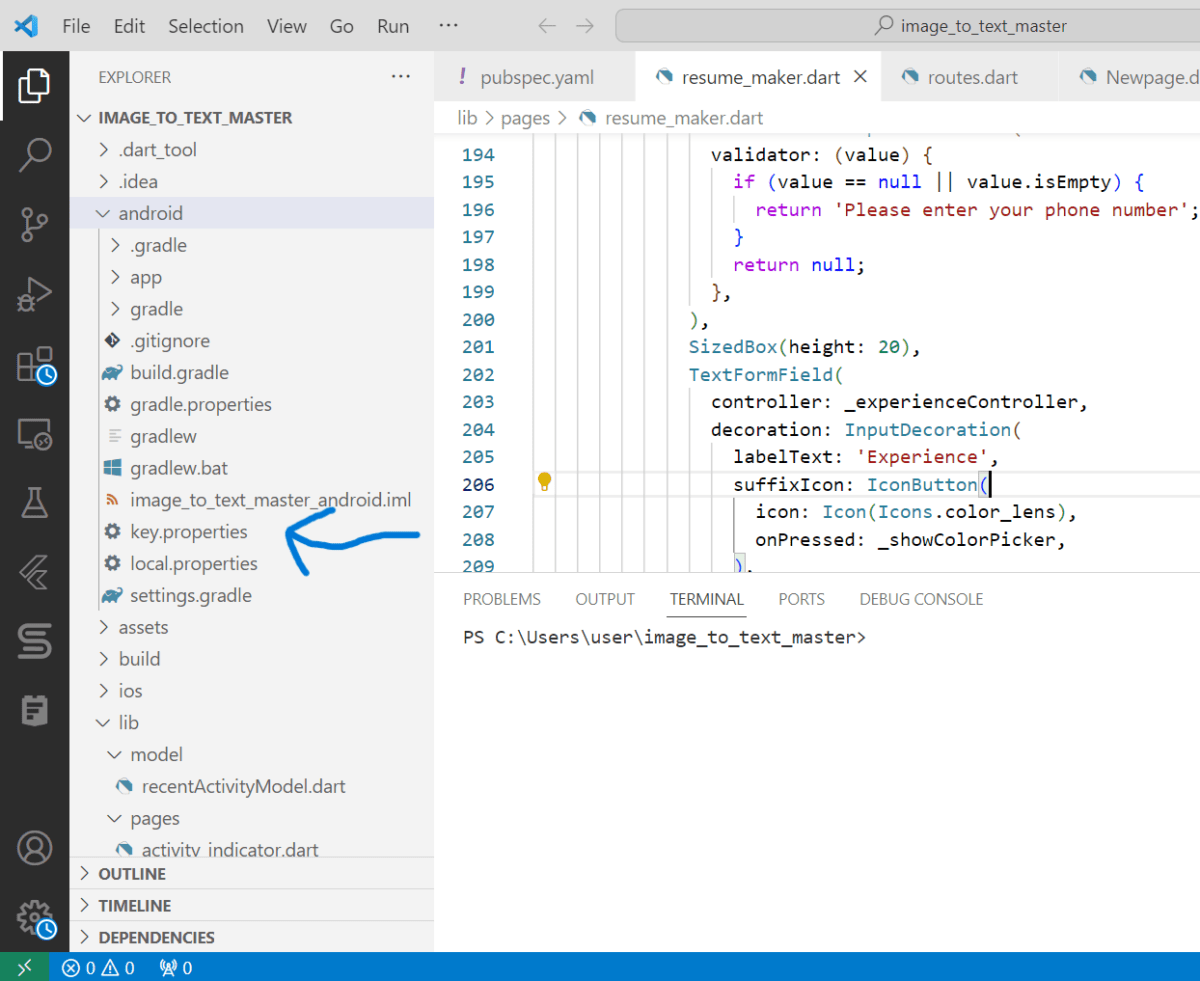
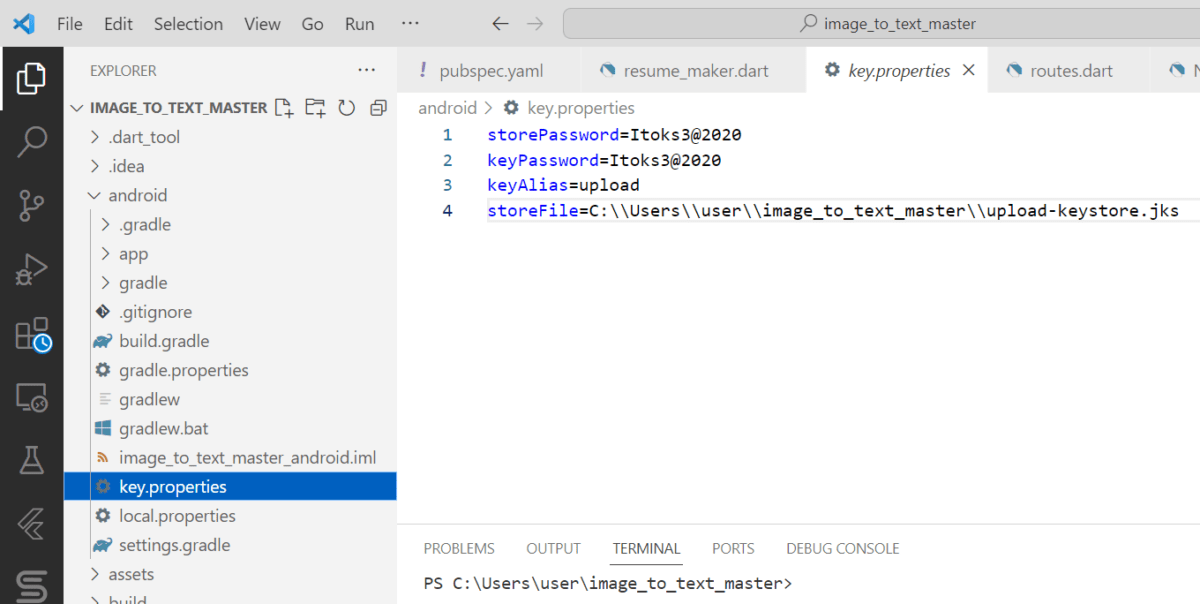
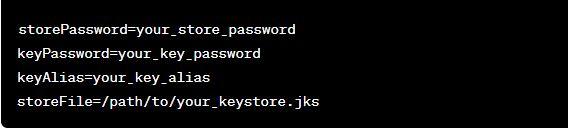
3. Sync Gradle:
After adding or updating the key.properties file, sync your project with Gradle by clicking on the “Sync Now” button in Android Studio. This ensures that the new configurations are picked up by your build process.
4. Verify File Paths:
Double-check the file paths specified in key.properties to ensure they are accurate and point to the correct locations of your keystore file and other resources.
5. Rebuild Your Project:
Once everything is set up correctly, rebuild your project to apply the changes. Go to Build > Rebuild Project in Android Studio to trigger a clean rebuild.
6. Run Your App:
Finally, run your app and see if the NullPointerException error has been resolved. With the key.properties file in place and properly configured, your app should now be able to access the required resources without any issues.
Conclusion:
By ensuring the presence and correctness of the key.properties file in your Android project, you can effectively eliminate the “A Failure Occurred While Executing com.android.build.gradle.internal.tasks.FinalizeBundleTask$BundleToolRunnable > java.lang.NullPointerException” error caused by missing configurations.
Frequently Asked Questions (FAQs)
1. What is a keystore file, and why is it essential for Flutter projects? A keystore file is a critical component in Android app development, as it contains cryptographic keys necessary for signing your application. Without a valid keystore file, you won’t be able to generate a signed APK or AAB file for distribution.
2. Why does the absence of a key.properties file lead to a NullPointerException error? The key.properties file contains essential configuration details required during the app building process. Without this file or with improper configurations, certain tasks may fail, resulting in NullPointerException errors during the Android build process.
3. Can I use a different name for my keystore file other than keystore.jks? Yes, you can name your keystore file differently; however, ensure consistency in referencing its name across your project’s configurations to avoid confusion and errors.
4. What should I do if I encounter errors during the keytool command execution? If you encounter errors while executing the keytool command, double-check the command syntax for any typos or missing parameters. Additionally, ensure that you have the necessary permissions to execute the command and that the specified file paths are valid.
5. Is it necessary to regenerate the keystore file if it’s misplaced or deleted? Yes, if you misplace or accidentally delete your keystore file, you’ll need to regenerate it. Losing access to the keystore file can result in complications during the app release process, so it’s essential to keep backups and securely manage your keystore files.