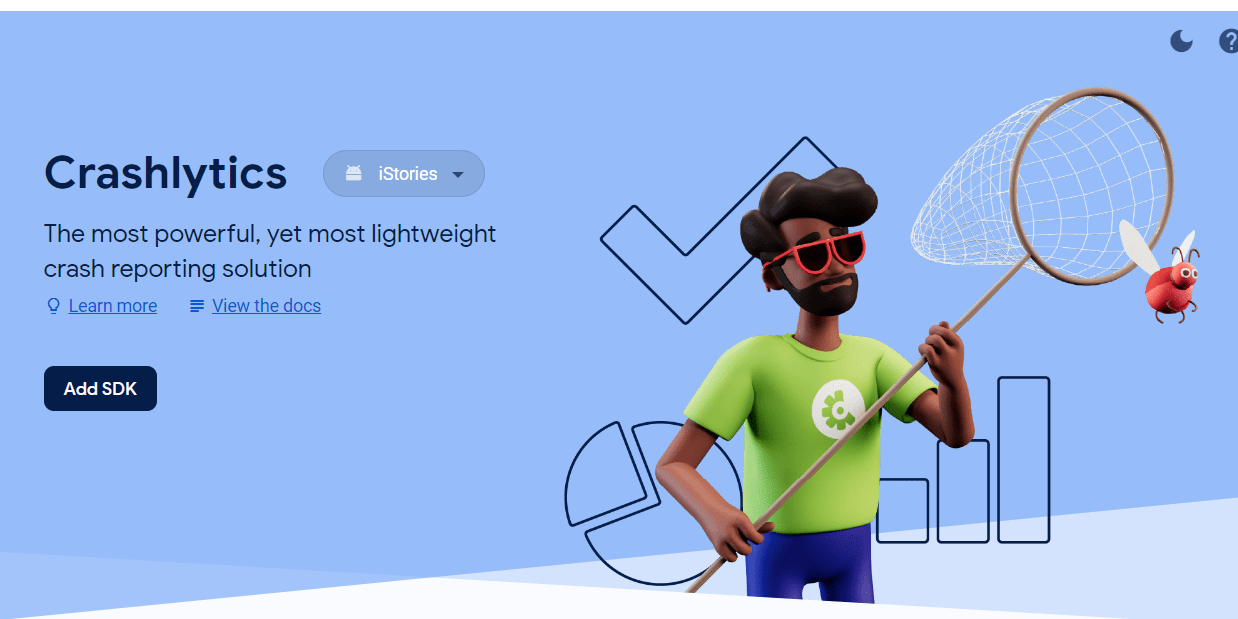Ensuring the stability and performance of your Flutter Mobile application is crucial when developing mobile applications. The Flutter framework has a smooth integration of two technologies, Crashlytics flutter and Firebase Analytics, which offer developers crash reports and user insights. We will go over the integration procedure and advantages of using Firebase Analytics with firebase crashlytics in your Flutter project in this blog article.
How to setup Flutter app project in Firebase
Table of Contents
#Understanding flutter firebase crashlytics :
With real-time problem ,app crashes , flutter crashlytics is a powerful crash reporting solution. Using firebase crashlytics within the framework of Flutter provides an effective and smart way to manage crashes.
#To get started with Set-up flutter crashlytics ,follow these simple steps:
- Install the Crashlytics Plugin: Integrate the Crashlytics plugin into your Flutter project by adding the necessary dependencies in your
pubspec.yamlfile.
dependencies:
firebase_crashlytics: ^3.4.14
Download latest package from https://pub.dev/packages/firebase_crashlytics/versions
- Initialize flutter crashlytics: Initialize Crashlytics in your main.dart file code
import ‘package:firebase_crashlytics/firebase_crashlytics.dart’;
void main() {
WidgetsFlutterBinding.ensureInitialized();
FirebaseCrashlytics.instance.setCrashlyticsCollectionEnabled(true);
runApp(MyApp());
}
- Capture Custom Events: Enhance your crash reports by capturing custom events using Firebase Analytics. This step provides valuable insights into user interactions leading up to a crash.
await FirebaseAnalytics().logEvent(
name: ‘custom_event’,
parameters: {
‘parameter_name’: ‘parameter_value’,
},
);
#Firebase Analytics for Flutter:
Firebase Setup https://coderaspire.com/flutter-firebase/
Firebase Analytics complements Crashlytics by offering in-depth insights into user behavior. By combining Crashlytics and Firebase Analytics, you gain a holistic view of your app’s performance.
Follow these steps to integrate Firebase Analytics into your Flutter project:
- Add Firebase to Your Project: Set up your Flutter project with Firebase by creating a new project on the Firebase Console and adding the necessary configuration files.
- Initialize Firebase Analytics: Initialize Firebase Analytics in your Dart file to start collecting user engagement data.
import ‘package:firebase_analytics/firebase_analytics.dart’;
void main() {
WidgetsFlutterBinding.ensureInitialized();
runApp(MyApp());
}
- Track Screen Views and Events: Utilize Firebase Analytics to track screen views and user interactions within your app.
await FirebaseAnalytics().setCurrentScreen(
screenName: ‘screen_name’,
screenClassOverride: ‘screen_class’,
);
await FirebaseAnalytics().logEvent(
name: ‘button_click’,
parameters: {
‘button_name’: ‘example_button’,
},
);
#Testing flutter Crashlytics Report:
You’ll find a few additional files in your Flutter project after setting up Firebase, which are essential to integrating your application with Firebase:
- Android-service.json: This file, which can be found in the android/app folder, serves as the setup file that connects your Android application to Firebase.
- GoogleService-Info.plist: This file is essential for setting up your iOS application to integrate with Firebase properly. It is found in the ios/Runner folder.
- firebase_app_info.json: This file is the source of Firebase information for your iOS application, and it can be found in the ios subdirectory.
#Add complete code in lib/main.dart file:
import 'package:firebase_crashlytics/firebase_crashlytics.dart';
import 'package:flutter/material.dart';
import 'package:firebase_core/firebase_core.dart';
void main() async {
WidgetsFlutterBinding.ensureInitialized();
await Firebase.initializeApp();
FlutterError.onError = FirebaseCrashlytics.instance.recordFlutterFatalError;
runApp(const MyApp());
}
class MyApp extends StatelessWidget {
const MyApp({super.key});
@override
Widget build(BuildContext context) {
return MaterialApp(
title: 'flutter crashlytics Demo',
theme: ThemeData(
primarySwatch: Colors.green,
),
home: Scaffold(
appBar: AppBar(
title: const Text("flutter Crashlytics"),
),
body: Center(
child: ElevatedButton(
onPressed: () {
FirebaseCrashlytics.instance.crash();
},
child: const Text("Test App"),
),
),
),
);
}
}
FirebaseCrashlytics.instance.crash();
Use this code in the screen change or button tap , and then use the tap button event to cause the application to crash. Restarting the program after it crashes will start the Firebase Crashlytics crash report.
Reopen the app after the crash has happened to report the issue to Firebase Crashlytics.
When you use this approach to report the app crash to Firebase Crashlytics.
#FAQ
What does it mean to make sure a Flutter Mobile application is stable and performant?
For a great user experience, you must make sure that your Flutter Mobile application is stable and performant.
Crash reports and user insights are made available to developers through the integration of two essential technologies: Firebase Analytics and Crashlytics Flutter within the Flutter framework.
How does real-time crash management work with Flutter Firebase Crashlytics?
A powerful crash reporting tool that effectively handles crashes in real-time is Flutter Firebase Crashlytics. Flutter framework developers may handle and analyze app crashes more effectively by incorporating Firebase Crashlytics.
When Firebase is configured in a Flutter project, what additional file types are created?
You’ll need the following files in your Flutter project after configuring Firebase:
Android-service.json: Found in the android/app folder, this file connects your Android application to Firebase.
GoogleService-Info.plist: Essential for setting up your iOS application, located in the ios/Runner folder.
firebase_app_info.json: The source of Firebase information for your iOS application, found in the ios subdirectory.